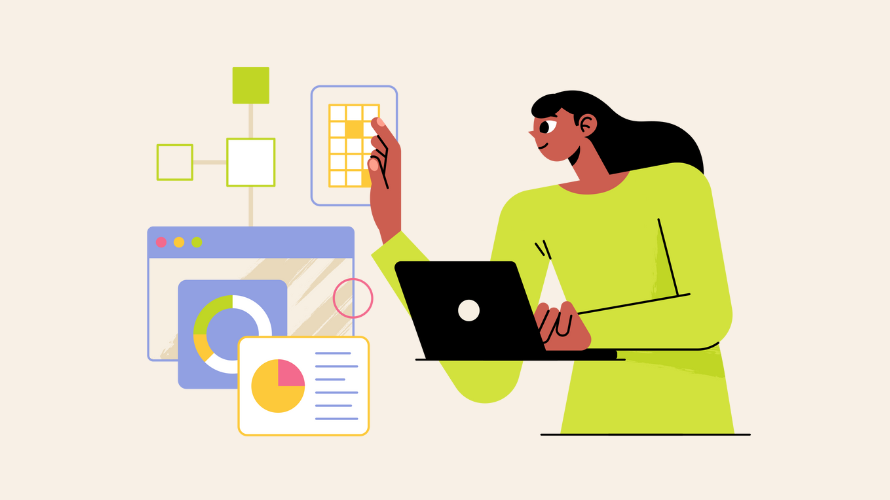
If you run a Shopify store, you might be thinking about how you handle shipping costs.
Maybe you want to offer free shipping or set your own fixed rates. Whatever your reason, removing the “shipping calculated at checkout” option can give you more control over your shipping costs.
This guide will show you how to remove the “shipping calculated at checkout” option. We’ll cover why you might want to do this, how to do it, and what to watch out for.
The main reason you would want to remove calculated shipping is that shipping rates can sometimes surprise customers at checkout, leading to abandoned carts. By setting your own rates or offering free shipping, you can:
First, you’ll need to log into your Shopify admin panel. Once you’re in, look for the “Settings” option at the bottom left of your screen. Click on it, and then find “Shipping and delivery” in the menu.
Now that you’re in the shipping settings, you’ll see a section called “Shipping zones.” These zones control where you ship to and how much you charge. Find the zone you want to change and click “Edit.”
Here’s where the real work begins. Look for the “Calculated rates” section. See any rates listed there? Those are the ones we’re going to remove. Next to each rate, you’ll see a little trash can icon. Click on it. Now that rate is gone.
Now that you’ve removed the calculated rates, your customers need new options. Otherwise, they might not be able to complete their purchase! Click “Add rate” to set up new shipping choices.
You have a few options here:
Pick the option that works best for your business and fill in the details.
After you’ve set up your new rates, don’t forget to hit “Save“! Your changes won’t take effect until you do.
Once you’ve saved, it’s time to test. Go through your store’s checkout process as if you were a customer. Make sure everything looks right and works the way you want it to.
What to Watch Out For?
Changing your shipping settings can have a big impact on your business. Here are a few things to keep in mind:
- Make sure every shipping zone has at least one option. You don’t want customers unable to check out!
- Think about how these changes might affect your profits. If you’re offering free shipping, have you accounted for that cost?
- Keep an eye on your sales after making the change. If you notice a drop, you might need to adjust your strategy.
Removing calculated shipping at checkout in Shopify isn’t too hard, but it’s an important decision for your store. By following these steps, you can take control of your shipping options and potentially improve your customers’ shopping experience.
Remember, if you run into any trouble, Shopify has a great help center and customer support team.
There’s something else you should keep in mind: if you’re looking for a way to manage affiliates inside your Shopify store, make sure that you check out Simple Affiliate.