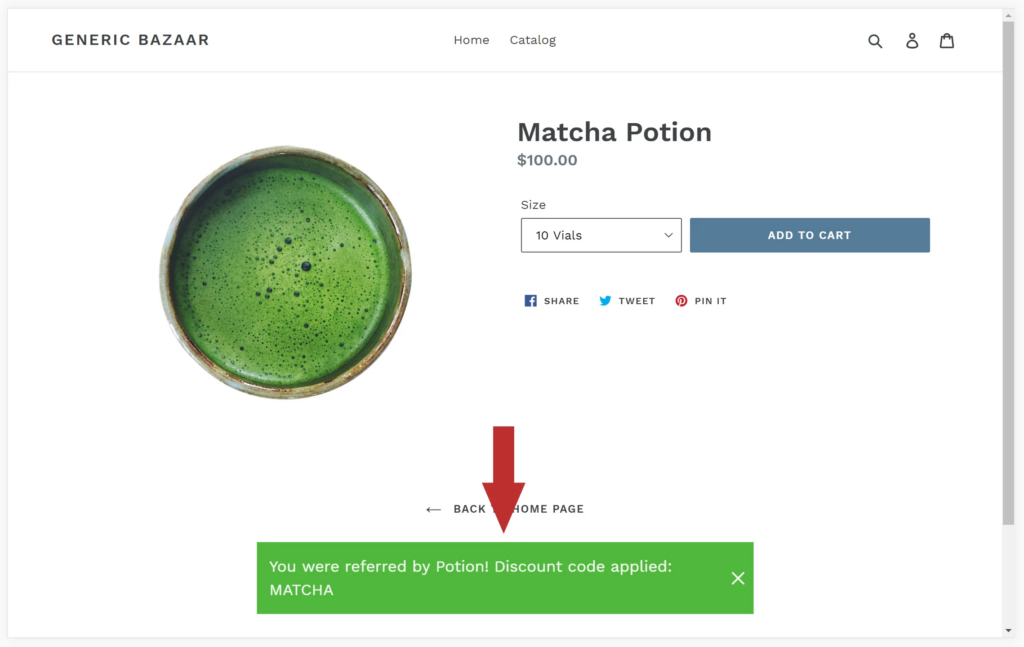Get started with our quick start guide to get your simple affiliate up and running
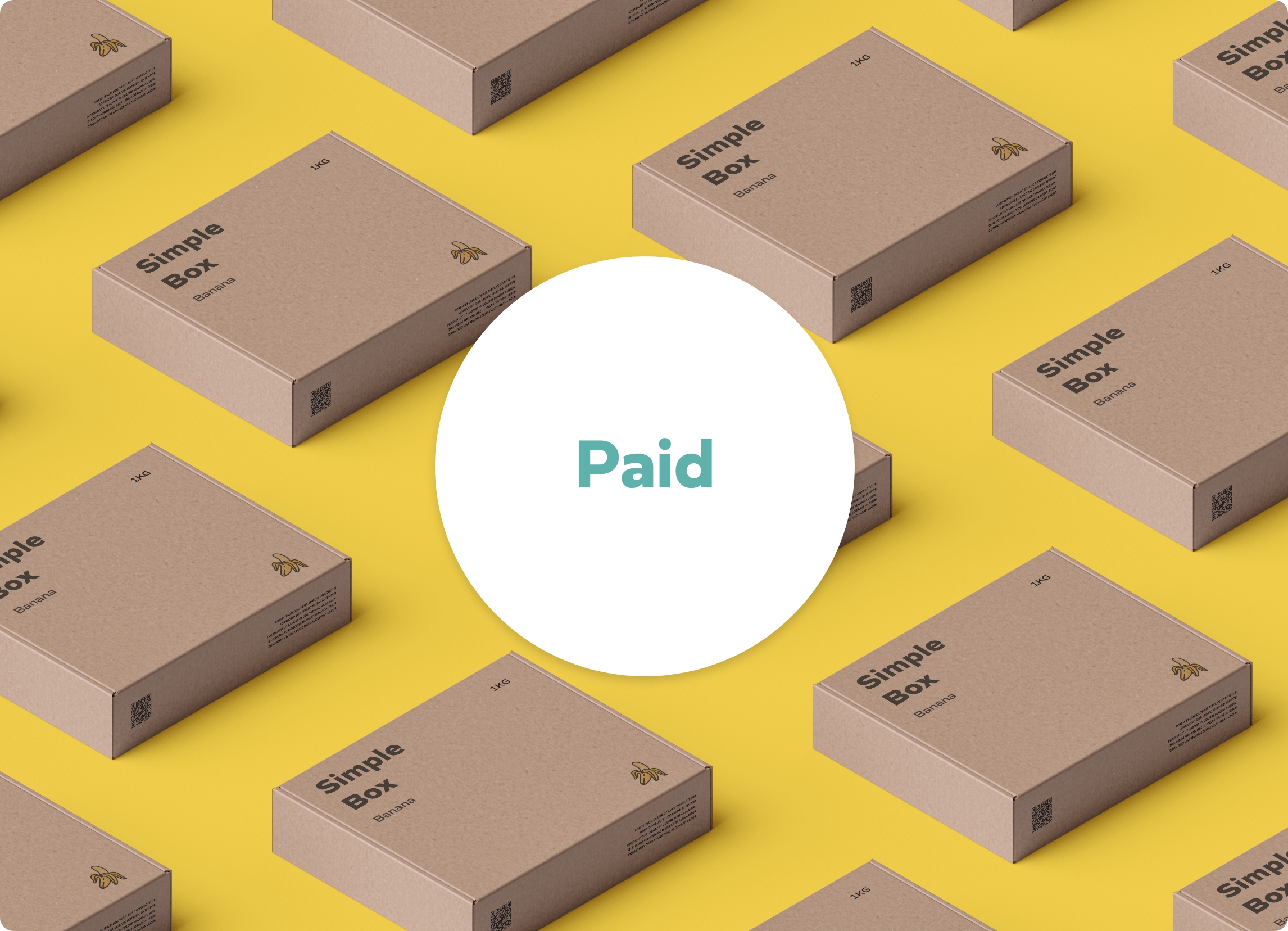
Every affiliate belongs to a group and gets their reward structure from that group. It is not uncommon to have a group with a single affiliate. By default, affiliates land in the “Default Group”. You can edit the default group and create new groups for various purposes, such as offering different commission rates or having one group only able to use links to track referrals.
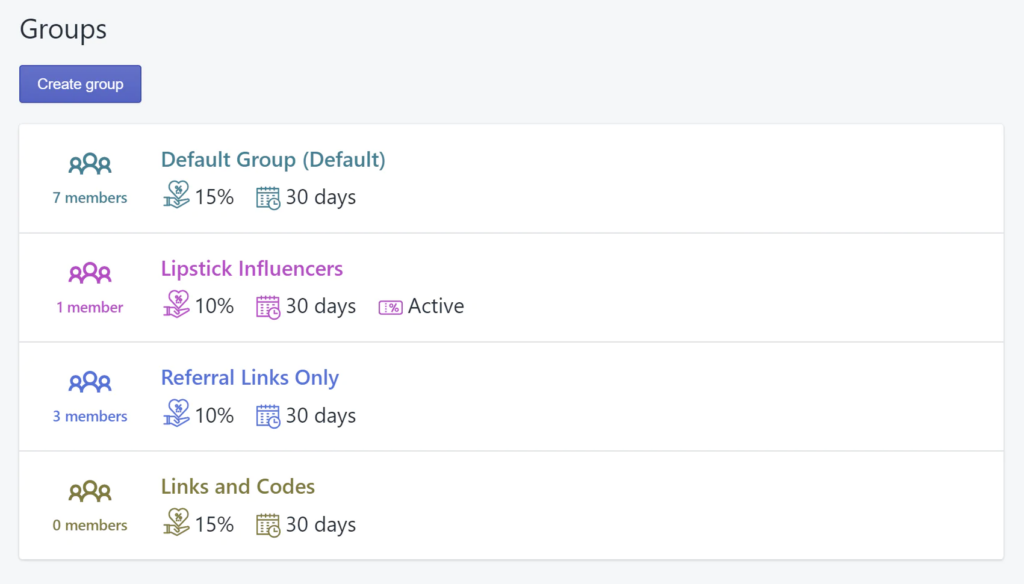
To let your affilaites track sales using discount code, navigate to “Groups” and click on the group you want to enable referral codes for. Next, hit “Edit referral rule” – this will take you to Shopify’s built in discount code page.
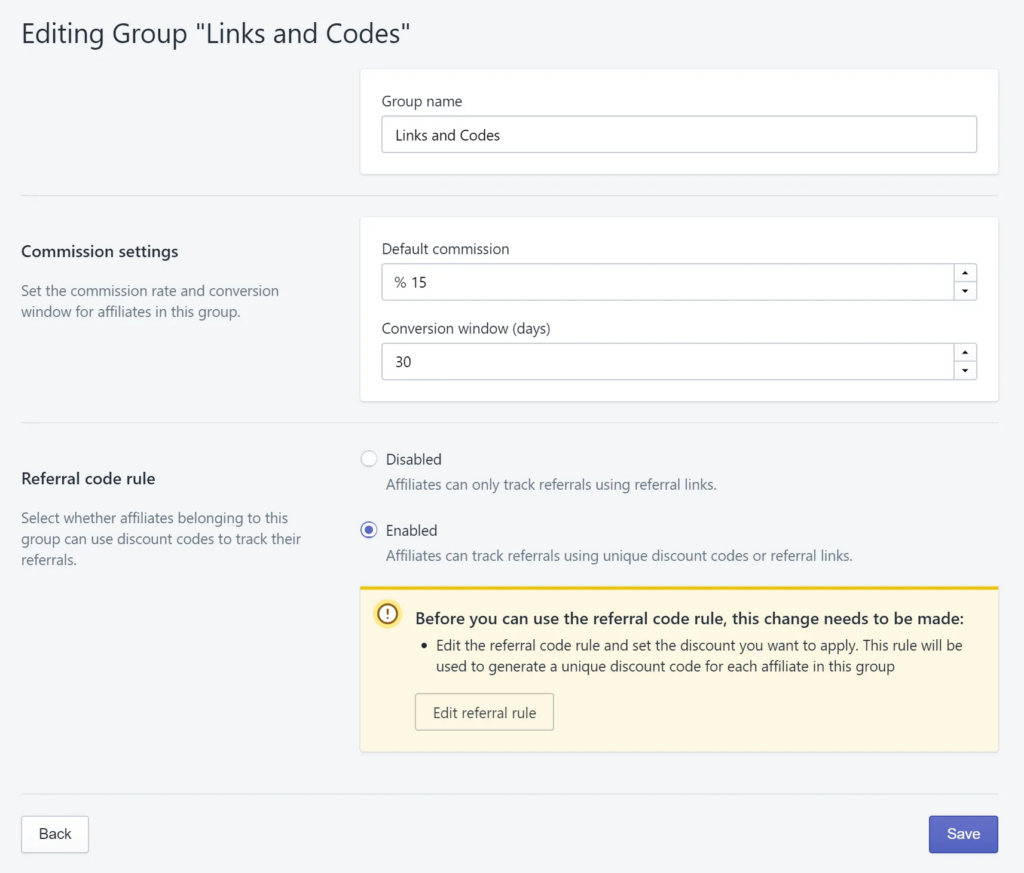
It is important to note that any discount rule you set here will apply to the group you are working on. Since this is the built-in Shopify discount feature, you have full flexibilty over your rule. You can use “Buy X get Y”, “One use per customer”, “Specific collections”, or just have a flat “% / $ off” on all orders. Once you are done, hit save.
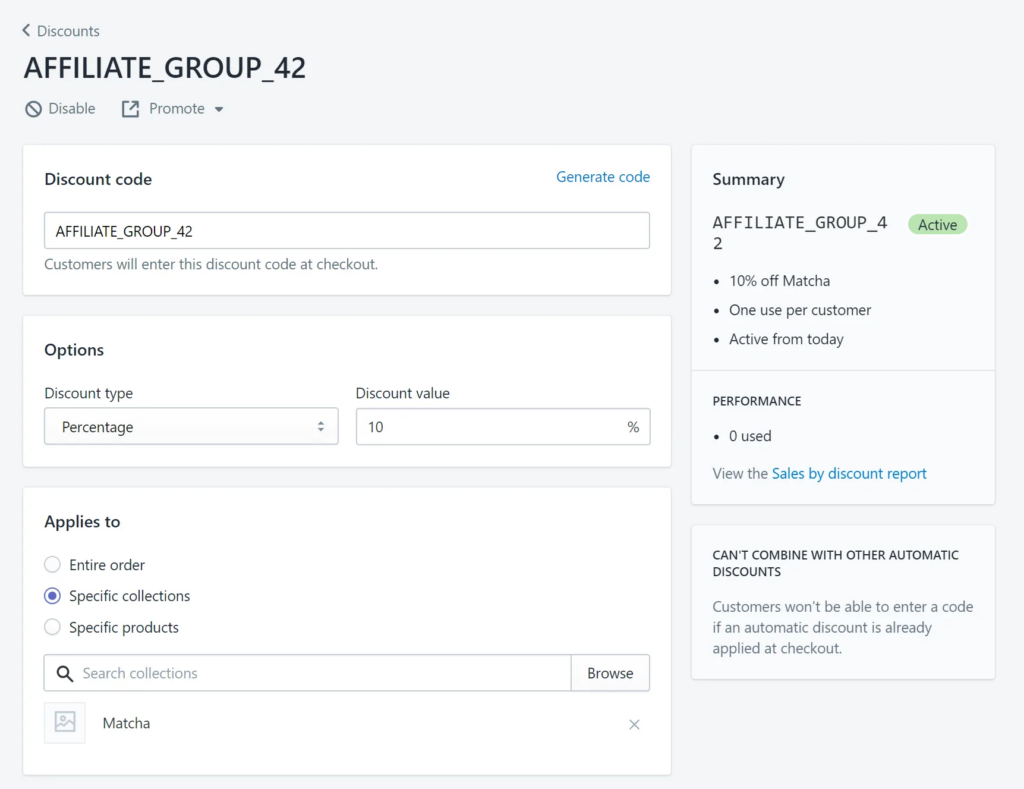
You will now see that the “referral code rule is active”. If you want to change it, you can do so any time – any change will automatically update any affiliate’s discount codes who are members of that group
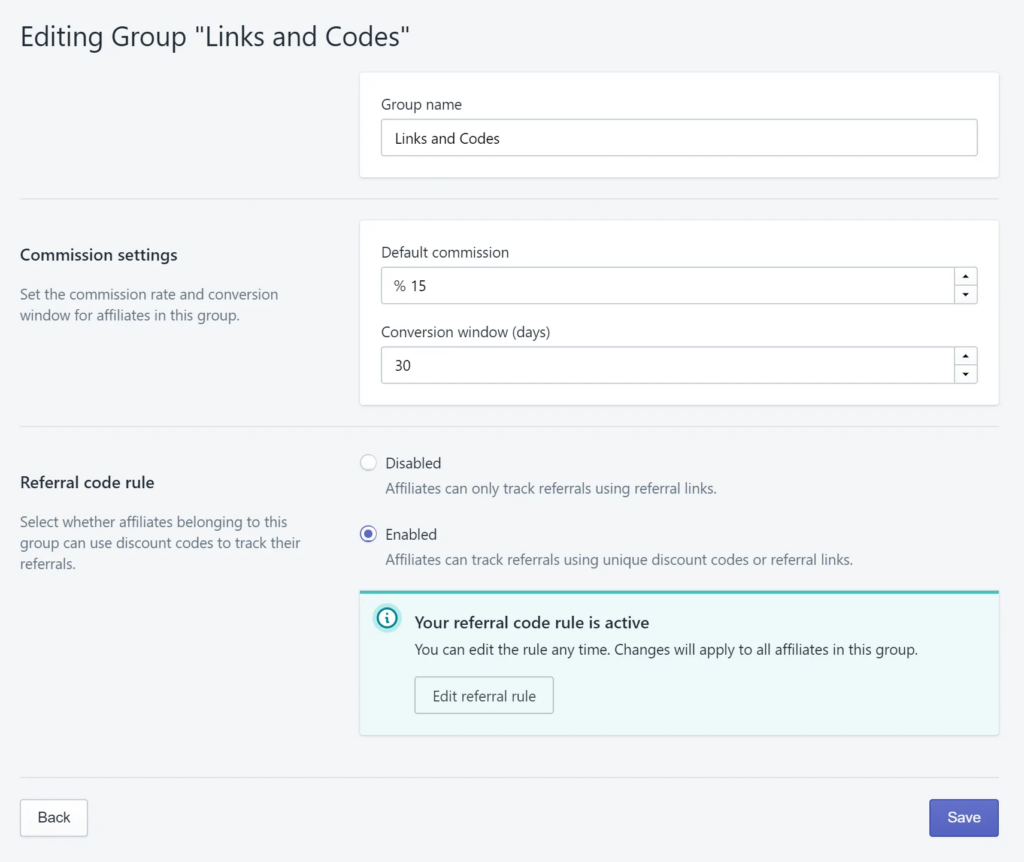
You will also see that the group now shows “Active”. This there is a referral code rule active, and members can use discount codes assigned to them to track referrals.
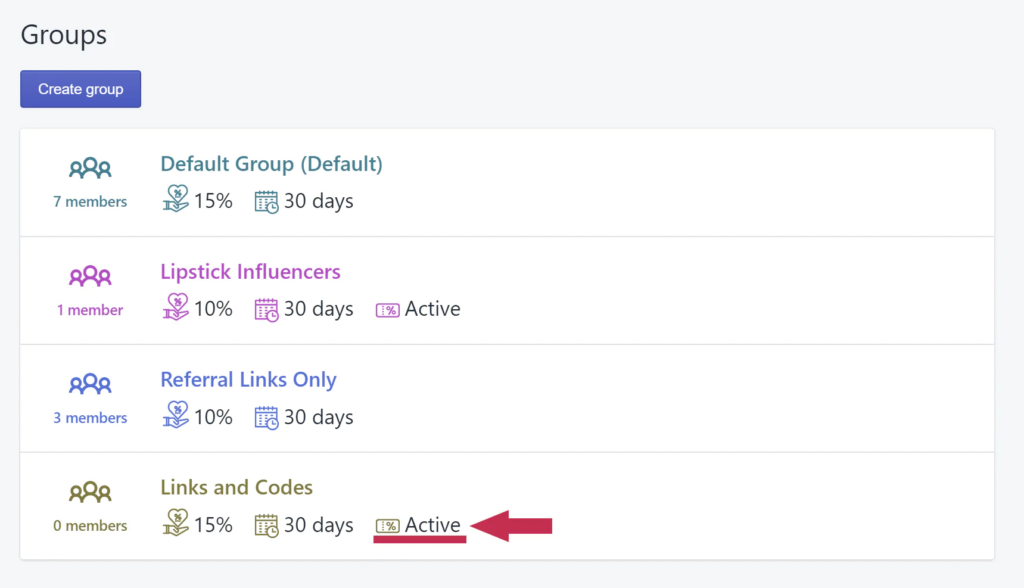
Navigate to “Affiliates” and select the affiliate(s) you want to move. Click on “More actions” then “Change group”. We will be move Beau Tie to the “Lipstick Influencers” group – which has a referral code rule enabled.
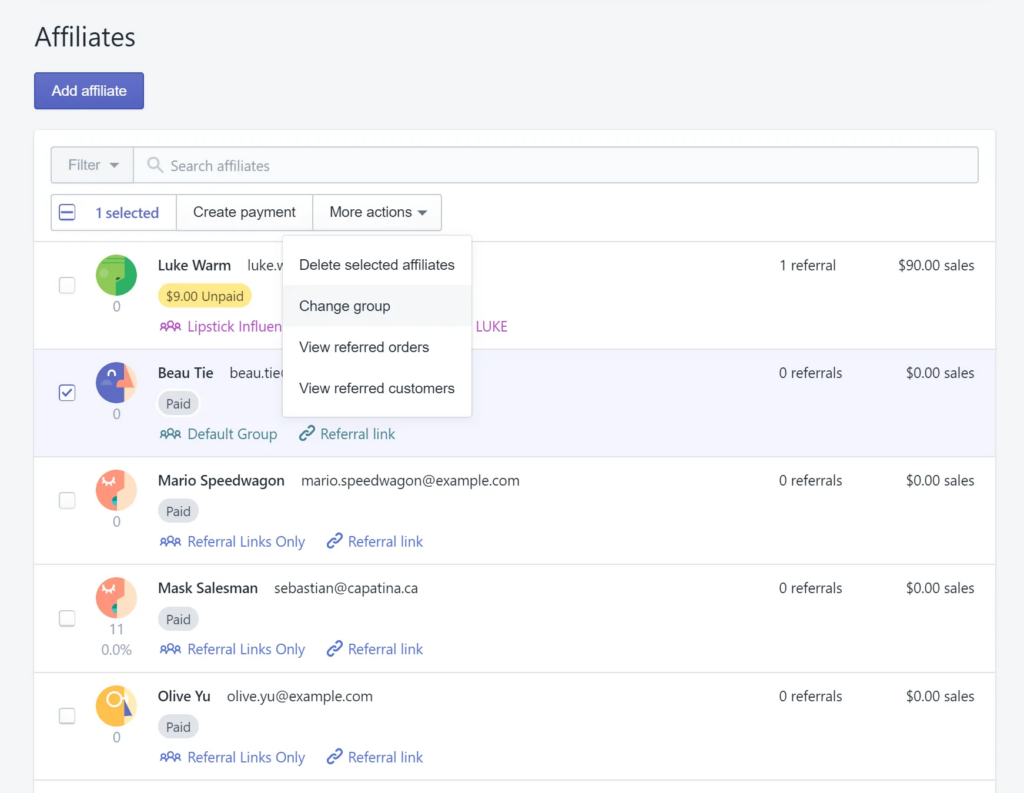
Once the afffiliate is moved, you will see that their discount code is now available. The affiliate will also see their discount code when they log in to their dashboard.
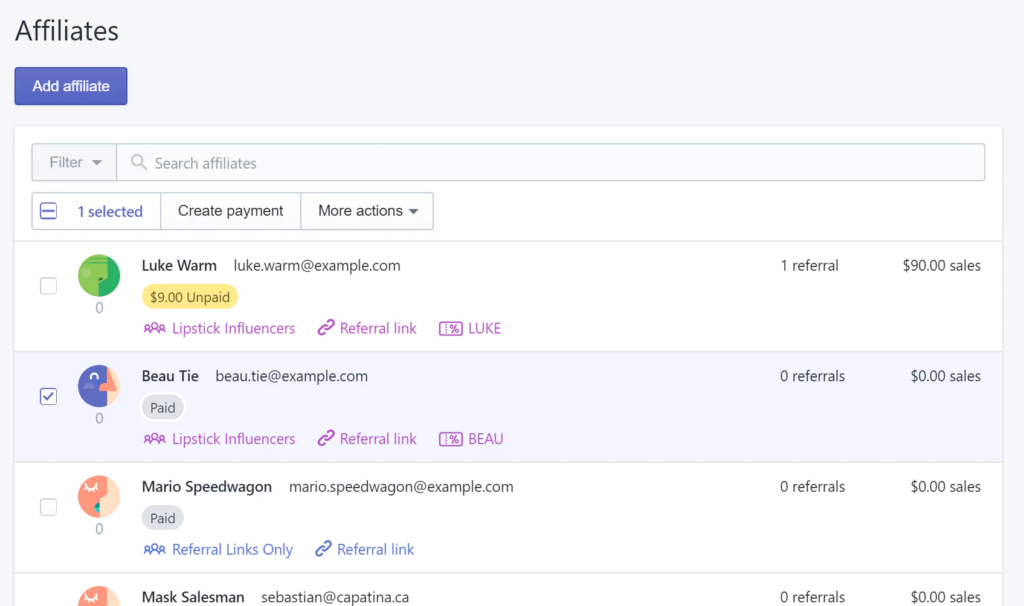
You can add affiliates manually by navigating to “Affiliates” then clicking “Add affiliate”. You can also use your new Shopify page titled “Affiliate Dashboard” to bring on partners. The affiliate dashboard can be accessed by logging in as a customer to your store – logged out visitors to this page will be prompted to log in or register:
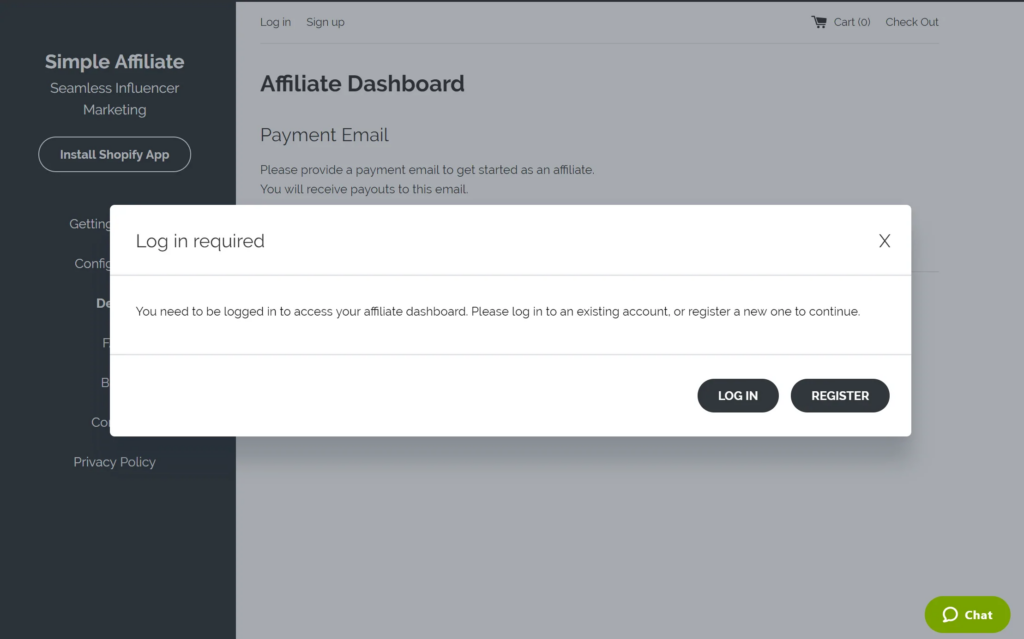
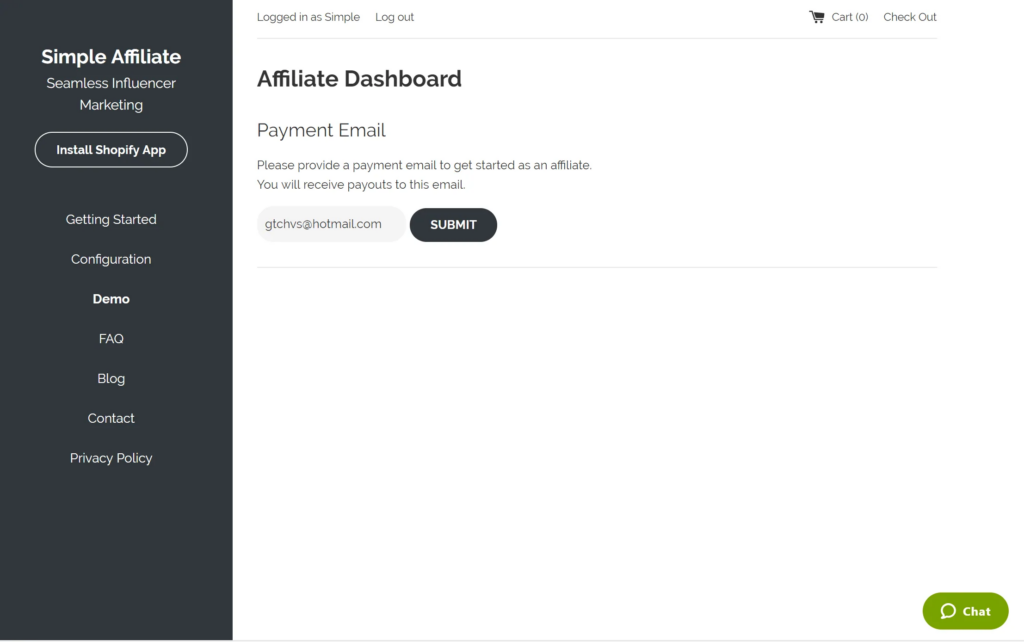
The dasboard will always reflect the current reward structure. If the affiliate is in a group with a referral code rule enabled, they see their discount code here.
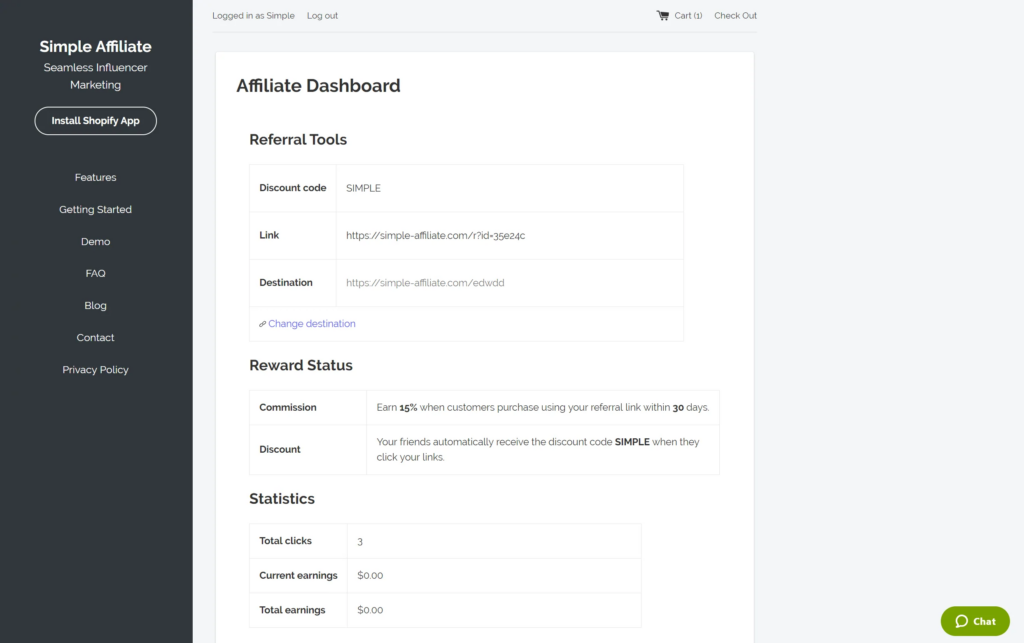
If the affiliate is in a group with an active referral code rule, then their referral link will automatically apply the discount to the clickers cart!