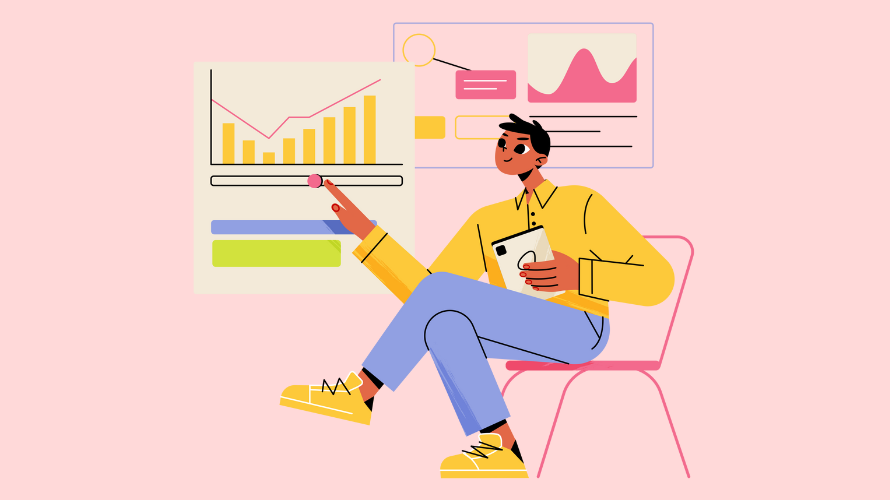
As a Shopify seller, it’s super important to keep your store running smoothly. One powerful tool at your disposal is Shopify’s website diagnostics feature.
This blog post will guide you through accessing and understanding these diagnostics so that you can keep your store performing at its best.
Shopify has a built-in Web Performance dashboard that gives you some solid insights into your store’s performance:
Website diagnostics are pretty important if you want your Shopify store to be successful.
Let’s explore why they’re so important:
Diagnostics show how fast your site loads. This matters because customers expect quick-loading websites. Slow sites mean customers bounce and you lose sales.
With performance insights, you can see what’s slowing your site down. Maybe it’s big images or sloppy code. By fixing these issues, you can speed up your store and keep customers happy.
Also, faster sites usually rank better in search results. This means more visibility for your store, which can obviously lead to more traffic and sales.
Diagnostics reveal how search engines see your store. This helps you optimize your product pages with better titles and descriptions. You might find missing image alt text or technical issues that hurt your search rankings.
By improving your SEO, you can attract more organic traffic. More traffic often means more potential customers and increased sales for your store.
Protecting your store from cyber threats is vital. Diagnostics can spot outdated software with security flaws or check if you’re using HTTPS correctly. They might also identify potential vulnerabilities you weren’t aware of.
Addressing these security issues not only protects your business but also builds customer trust. When shoppers feel safe, they’re more likely to make purchases and return to your store.
Most web traffic comes from mobile devices. Diagnostics help you make sure that your store works properly on smartphones and tablets. They check how your site looks on different screen sizes and find elements that cause issues on mobile.
Once you’ve reviewed your diagnostics, it’s time to act on the insights. Here’s a step-by-step guide to help you make the most of your diagnostic report:
Start by focusing on critical problems first. These are typically issues that directly impact your store’s functionality, security, or user experience.
Look for red flags in your performance metrics. If your site takes more than 3 seconds to load, that’s an important issue to address. Security vulnerabilities should also be at the top of your list.
For SEO, prioritize fixing missing title tags or duplicate content issues. These can significantly impact your search engine rankings.
Create a list of all identified issues and rank them based on their potential impact on your business. This will be your roadmap for improvements.
Address one issue at a time. This approach lets you track the impact of each change accurately.
Start with the highest priority item on your list. For example, if image optimization is your top issue, compress and resize your images one by one, starting with those on your most visited pages.
Document each change you make. Note what you did, when you did it, and on which pages. This record will be really important when you’re reviewing your progress.
Remember, some changes might require you to edit your theme code. Always make a backup before making any changes to your store’s code.
After implementing changes, give it some time (usually a few days) for the effects to show. Then, re-run your diagnostics.
Compare the new results with your original diagnostics. Look for improvements in the areas you’ve addressed. Has your page load time decreased? Have your SEO scores improved?
Make this a regular practice. Set a schedule to run diagnostics weekly or bi-weekly, depending on how often you make changes to your store.
Don’t hesitate to get help for tougher issues. Shopify has a couple good resources:
Remember, some solutions might require advanced coding skills. If you’re not comfortable with coding, it’s better to hire a professional rather than risk breaking your store.
Keep up with Shopify updates and best practices. The e-commerce landscape is always evolving, and staying informed can help you anticipate and prevent issues.
Subscribe to Shopify’s blog and newsletter. They often share tips on store optimization and alert users about new features or potential issues.
Consider setting up automated monitoring tools. These can alert you to issues in real-time, allowing you to address problems quickly before they impact your business.
Regularly checking your Shopify website diagnostics is a smart way to keep your online store in top shape. By understanding and acting on these insights, you can improve your store’s performance, search engine visibility, and overall user experience.
Ready to harness the power of affiliate marketing for your Shopify store? Click here to install Simple Affiliate and start growing your business today!