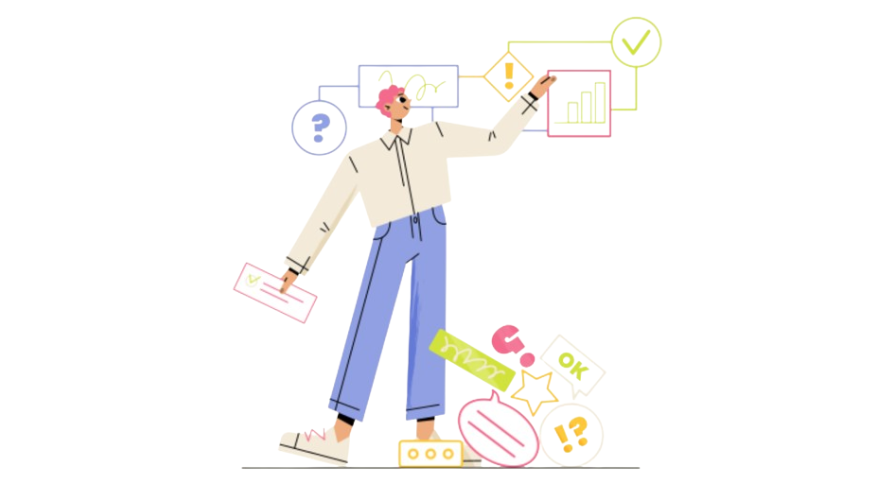
When building an online store on Shopify, you might notice a default footer at the bottom of your website. This section usually says something like “Powered by Shopify.” While some store owners don’t mind it, others may want to remove it for a cleaner look or to give their brand a more professional feel.
In this article, we’ll show you a few easy ways to remove or edit the Shopify footer. No need to worry if you’re not a developer — the steps are simple, and we’ll guide you through the process!
If your theme doesn’t have a direct option to hide the footer, you can remove it by making a small code change.
If you don’t want to remove the footer entirely, you can replace the “Powered by Shopify” text with your own custom message.
Here are a few reasons why you might want to remove or customize the footer after installing your theme:
Removing the Shopify footer is a relatively easy task, but it’s important to consider the following tips to ensure a smooth experience.
It’s always a good idea to create a backup of your theme before editing the code. If something goes wrong, you can easily restore the backup without affecting your store. To back up your theme:
This duplicated version will act as your safety net in case you need to revert any changes.
Before publishing any changes, use the preview feature in Shopify to test how your site looks with the updated footer. This ensures everything appears as expected without making it live right away.
If Shopify or your theme gets updated, there’s a chance that your footer changes could be overwritten. Regularly check for theme updates, and if you update your theme, remember to reapply the code changes.
If you’re uncomfortable with code or if the footer is tied to other elements in a complicated way, consider reaching out to a Shopify expert. Many developers offer affordable help for small tweaks, and Shopify also has a community where you can ask for advice.
After making changes, visit your store on different devices and browsers to ensure the footer looks good everywhere. This will help you spot any unexpected formatting issues.
Removing or editing the Shopify footer is a simple way to give your store a more personal and professional look. Whether you prefer to use the theme settings or tweak the code yourself, the steps are easy to follow. Just remember to back up your theme, check for updates, and optimize the footer to enhance your store’s branding.
Looking for a way to boost your Shopify store’s earnings? Try Simple Affiliate — an easy-to-use affiliate marketing tool that helps you set up and manage your own affiliate program. Start driving more sales through word-of-mouth marketing today!