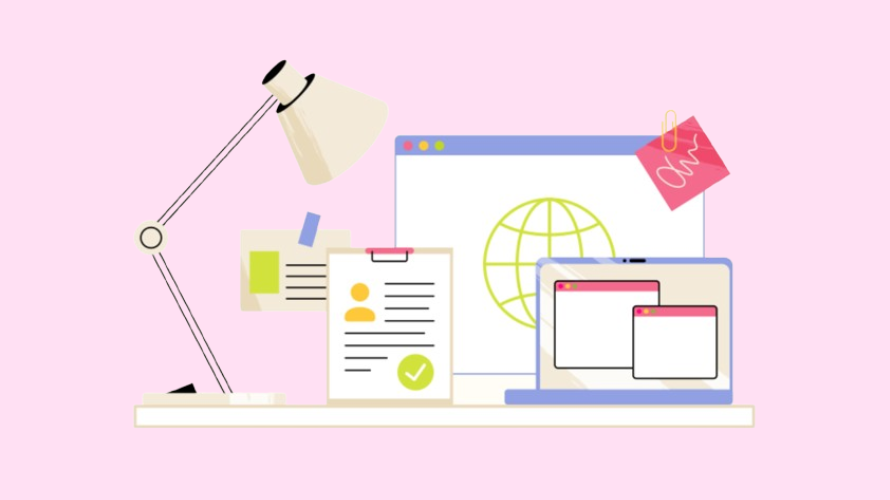
When you’re building your Shopify store, your domain name is really important if you want to have some kind of brand presence. It looks way more professional. Many sellers choose GoDaddy to buy their domains. It’s simple and generally a cheaper option.
If you’ve bought a domain through GoDaddy but want to use it with your Shopify store, you’re in the right place!
This guide will walk you through everything step-by-step so that you can link your domain to Shopify.
Before you start, make sure you have the following:
Important Notes:
Want to give your Shopify store a more professional look with a custom domain? If you purchased your domain from GoDaddy, connecting it to your Shopify store is quick and easy.
Follow along, and in no time, your customers will be browsing your store on your custom domain!
1. Log in to your Shopify Admin: Go to your Shopify dashboard and click Settings (bottom left corner).
2. Access the Domain Settings:
3. Enter Your GoDaddy Domain: Type your GoDaddy domain name (e.g., www.mystore.com) and click Next.
4. Login to GoDaddy:
5. Authorize the Connection:
6. Verify the Connection:
Using a custom domain (e.g., www.mystore.com) helps build trust and brand recognition. By connecting your GoDaddy domain to Shopify, you:
If you have any issues while connecting your GoDaddy domain, try these tips:
Linking your GoDaddy domain to Shopify is a straightforward process, especially with Shopify’s automatic connection feature. Make sure to regularly check your domain settings and monitor your site’s performance to ensure smooth operations.
Ready to grow your store even further? Try Simple Affiliate, a powerful tool to set up and manage your affiliate program effortlessly. Drive more traffic, boost conversions, and reward loyal partners—get started with Simple Affiliate today! 🚀