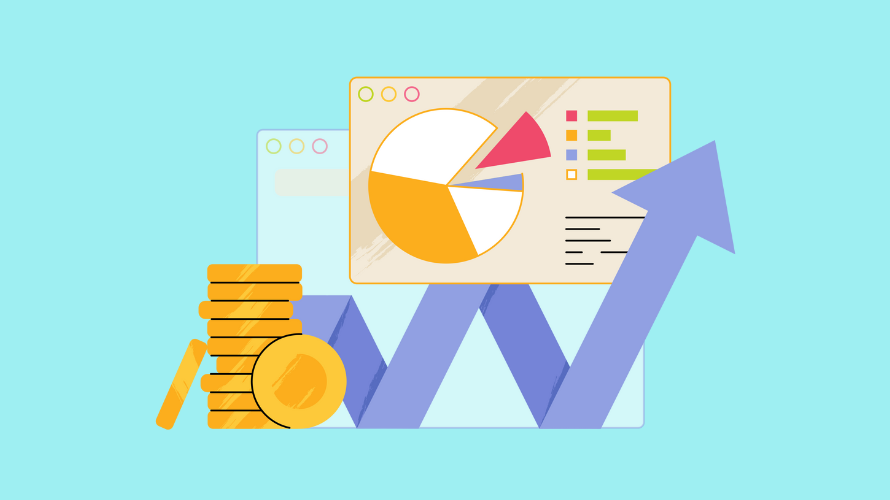
Are you ready to take your Shopify store global? Changing your store’s currency is a big step towards reaching customers worldwide.
This guide shows you how to do just that.
There are a few reasons why you might want to change your store’s currency but the most common one is that you’re expanding to new markets.
For example, if you’re a US-based store but you start to notice that most of your customers come from Europe, switching from USD to Euros could give you better conversion on those European site visitors. They might be more likely to think that your store caters to them specifically.
Whatever your reason, Shopify makes it possible to change your currency. But remember, this is a big decision that affects your whole store. You should take the time to think this through.
Changing your currency in Shopify isn’t just about clicking a button. There are a few things you need to understand first:
Every Shopify store has a primary currency. This is the currency you use to set prices, and it’s what Shopify uses to calculate your sales and payments. When you change your primary currency, it affects your whole store.
Shopify can show prices in different currencies, but it doesn’t actually change the price. It just converts it. So, if you want to set specific prices for different countries, you’ll need to use a special app or create separate products.
Not all payment providers work with all currencies. Before you change your currency, check if your payment provider supports it. You might need to switch providers if they don’t.
Now that you understand the basics, let’s walk through the process of changing your currency in Shopify:
First, log into your Shopify admin panel. Look for “Settings” at the bottom left of your screen and click on it. Then, find and click on “General” in the settings menu.
Scroll down the General settings page until you see “Store currency“. This is where the magic happens!
Click on the dropdown menu next to “Store currency“. You’ll see a list of currencies. Find the one you want and click on it.
After you’ve selected your new currency, don’t forget to save your changes! Look for the “Save” button at the top or bottom of the page and click it.
Here’s the tricky part: changing your store currency doesn’t automatically update your product prices. You’ll need to go through your products and update the prices manually. This might take some time, but it’s important to get it right.
Some apps and integrations might be affected by the currency change. Check each one to make sure they’re still working correctly with your new currency.
If you charge for shipping, make sure to update your shipping rates to reflect your new currency.
After you’ve changed your currency, here’s what you can expect:
But remember, historical data will still be in the old currency. Shopify doesn’t convert past orders or sales data.
Changing your currency in Shopify is a great way to expand your business globally. It might seem complicated at first, but with this guide, you’ll be well-equipped to make the change. Remember, take it step by step, double-check your work, and don’t hesitate to reach out to Shopify support if you need help.
Good luck with your global expansion!
Oh, and one more thing. If you’re looking for a way to manage affiliates inside your Shopify store then you really need to check out Simple Affiliate.