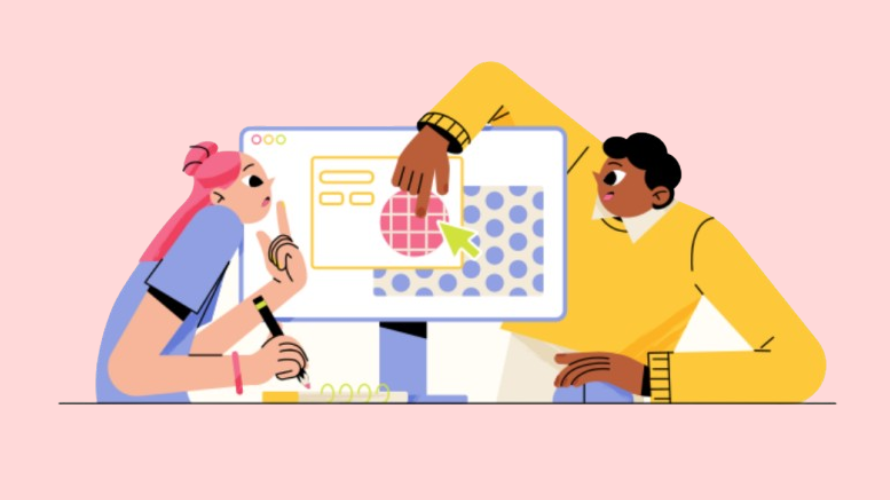
If you’re running a Shopify store, your logo is one of the first things customers notice. A well-placed, centered logo can make your site look better, which would obviously convert more customers.
That said, depending on the theme you use, centering the logo on your Shopify store can feel a bit tricky.
In this guide, we’ll walk you through several ways to center your logo easily—even if you’re not an expert in coding!
Make sure you have access to your Shopify store’s admin dashboard and theme editor.
Also:
If your theme does not support centering through the editor, you may need to add custom CSS:
.header__logo-image {
position: absolute;
left: 0;
right: 0;
margin: auto;
top: 0;
bottom: 0;
}
.header__inner {
min-height: 50px; /* Adjust as needed */
}
That said, many Shopify themes place the logo to the left by default. So, make sure that your theme allows for a centered logo.
Even with careful adjustments, things may not always go as planned. Here are some common issues and troubleshooting tips to help you successfully center your logo on Shopify.
Check for Conflicting CSS Rules:
Some themes come with built-in CSS rules that may override the changes you made. Use Google Chrome’s Developer Tools (right-click on your site > Inspect) to see if other CSS styles are affecting the logo’s position. If conflicting styles exist, try adding !important to your CSS rule like this:
.header__logo {
display: flex !important;
justify-content: center !important;
}
Clear Your Cache:
Sometimes your browser stores old CSS versions. Clear your cache or open your Shopify store in Incognito Mode to see if the changes apply.
If your logo looks centered on desktop but appears off on mobile, there may be specific mobile styles overriding your desktop design.
Solution:
Use a media query to fine-tune the CSS for smaller screens. Add this to your CSS file:
@media (max-width: 767px) {
.header__logo {
width: 100%;
display: flex;
justify-content: center;
}
}This makes it so that your logo stays centered within the mobile view.
If your logo looks distorted or has some kind of weird sizing, you can limit its dimensions to keep it proportional.
Solution:
Add the following CSS to adjust the size:
.header__logo img {
max-width: 150px; /* Adjust width as needed */
height: auto; /* Maintain aspect ratio */
}Centering your logo on Shopify can improve your store’s design and make your brand stand out. While some themes offer built-in alignment options, a bit of CSS tweaking may be needed for more control. Don’t be afraid to experiment with the code—it’s easier than you think once you get the hang of it!
Looking to increase your Shopify store’s revenue? Try Simple Affiliate, a powerful tool that helps you manage your affiliate marketing efforts with ease. Set up, track, and grow your affiliate program seamlessly—and watch your sales soar. Get started with Simple Affiliate today!