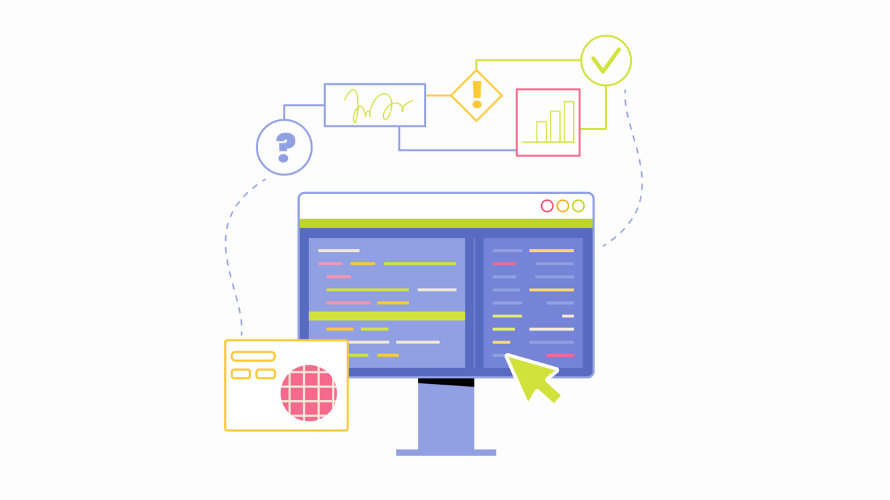Are you looking to analyze your Shopify sales data based on specific states and time periods? You’re in the right place! This guide will walk you through exporting your Shopify orders, filtered by state and date, in just a few simple steps.
Why Export Orders by State and Date?
Before we dive into the process, let’s quickly cover why you might want to do this:
- Track regional sales performance
- Analyze seasonal trends in different states
- Prepare state-specific reports for tax purposes
- Tailor marketing strategies based on geographical data
Now, let’s get started with the export process!
Step-by-Step Guide to Exporting Filtered Orders
1. Access the Orders Page
- Log in to your Shopify admin panel
- Navigate to the Orders section
2. Filter by Date
- Click on the More Filters option
- Select the Created filter
- Choose the Custom option to specify your desired start and end dates for the orders you want to export
3. Filter by State
- Ensure your orders include shipping addresses with state information
- If available in your Shopify plan, use additional filters to narrow down orders by state
Note: Some advanced filtering options may require third-party apps
4. Export Orders
- After applying the necessary filters, click on the Export button located at the top right of the orders page
- Choose your export options:
- Select to export the current page, all orders, or those filtered by date and state
- Decide on the format (CSV is typically the most versatile)
5. Receive Your Exported File
- For smaller exports, the file may download directly to your device
- If exporting a large number of orders, Shopify will email you the CSV file once it’s ready
Pro Tips for Better Order Management
- Regular Exports: Set a schedule for regular exports to keep track of trends over time. Consider weekly or monthly exports to maintain up-to-date insights into your business performance.
- Consistent Naming: Use a consistent naming convention for your export files to stay organized. For example: “Shopify_Orders_[State][StartDate][EndDate].csv“
- Backup: Always keep backups of your exported data for future reference. Consider cloud storage solutions for easy access and added security.
- Analysis Tools: Consider using spreadsheet software or data analysis tools to gain deeper insights from your exported data. Here are some options:
- Microsoft Excel or Google Sheets for basic analysis and charting
- Tableau or Power BI for more advanced data visualization
- R or Python for in-depth statistical analysis
- Segmentation: Use your exported data to segment customers based on location and purchasing behavior. This can inform targeted marketing campaigns and inventory decisions.
- Inventory Management: Cross-reference your order exports with inventory data to optimize stock levels across different states or regions.
- Shipping Optimization: Analyze order data by state to identify potential improvements in your shipping strategy, such as setting up regional fulfillment centers.
- Tax Compliance: Use state-specific order data to ensure accurate tax reporting and compliance with local regulations.
Additional Considerations
Shopify’s built-in reporting may not always meet your specific needs. In such cases, consider using third-party apps like Report Pundit or Mipler. These apps offer more advanced reporting capabilities, including the ability to filter by specific shipping states and countries.
It’s important to check your Shopify plan, as some reporting and filtering features may be limited based on your subscription level. Make sure your current plan supports all the features you require for effective reporting and analysis.
Conclusion
Exporting orders by state and date in Shopify is more than just a technical process—it’s a gateway to unlocking valuable insights that can drive your business forward. By following the steps outlined in this guide, you’re not just organizing data; you’re opening up a world of possibilities for your e-commerce strategy.
Oh, and by the way – now that you’ve mastered exporting and analyzing your order data, it’s time to put that knowledge to work by boosting your sales! One of the most effective ways to get the word out about your products is through affiliate marketing. If you’re looking for a seamless way to manage affiliates for your Shopify store, check out Simple Affiliate.