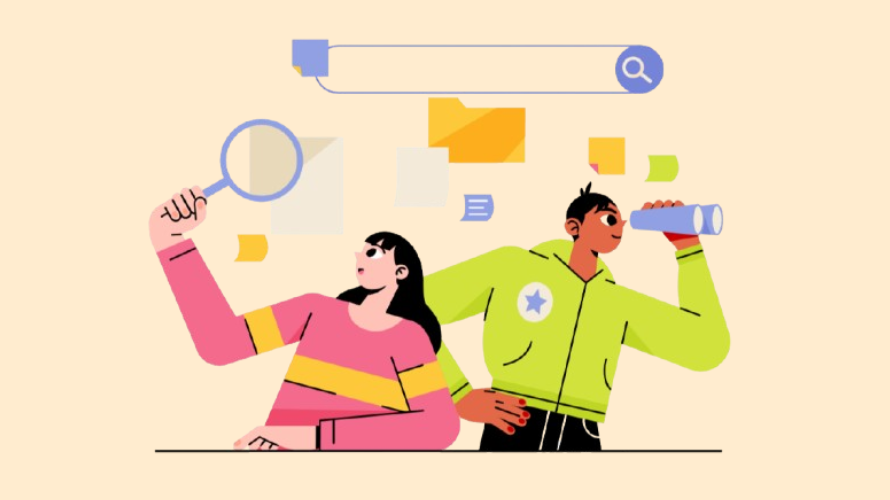
Thinking about giving your Shopify store a fresh name? Whether you’re rebranding, shifting focus, or just fixing a typo, changing your store’s name is a big step.
This guide will walk you through the process.
First, you need to understand that your store name is different from your domain name. The store name is what customers see on your website and receipts. The domain name is the web address or URL they type to find your store.
Changing your store name can affect how customers recognize your brand. Make sure to tell your customers about the change and update your social media profiles.
If you want to change your web address too, you can buy a new custom domain or update your current one. You might need to change some technical settings called DNS. It’s also a good idea to set up redirects from your old web address to the new one. This helps keep your search engine rankings.
Don’t forget to update your logo, email signatures, and packaging with your new name.
Let your customers know about the name change. You can:
SEO helps people find your store online. After changing your name:
Sometimes, you might run into problems:
Changing your Shopify store name involves several steps. Plan carefully to avoid confusing your customers or hurting your search engine rankings. By following these steps and thinking ahead, you can smoothly transition to your new store name.
Ready to take your newly renamed Shopify store to the next level? Boost your sales with Simple Affiliate – the top-rated affiliate marketing app for Shopify. Our easy-to-use platform helps you create and manage affiliate programs, track performance, and grow your business through word-of-mouth marketing.