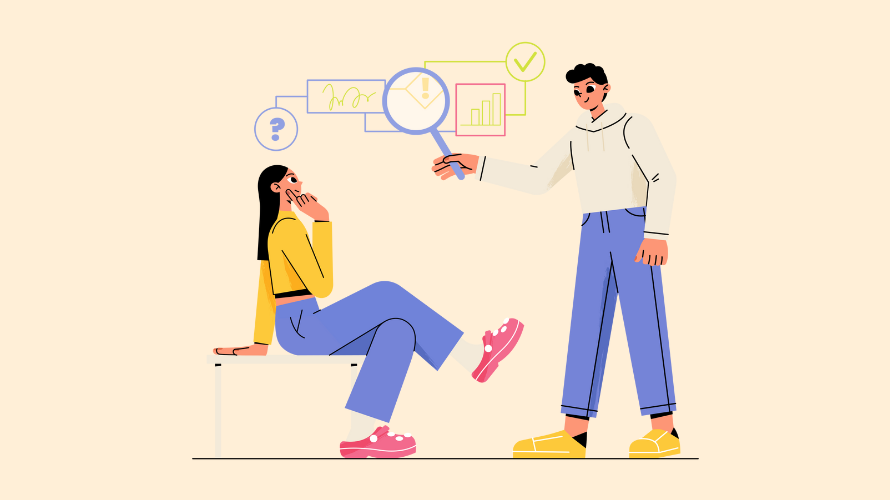
Want to make your Shopify store easier to navigate?? One way to do this is to add an estimated delivery date on orders. Let’s walk through the process of implementing this feature using custom code.
This feature offers several key benefits for Shopify stores:
Let’s unwrap the surprising impact of this seemingly simple addition to your Shopify store.
Providing clear delivery timeframes reduces uncertainty in the purchasing process. By offering upfront information about when customers can expect their orders, online stores address one of the most common concerns in e-commerce. This transparency improves the overall shopping experience and gives customers a sense of control.
Displaying estimated delivery dates proactively answers one of the most frequent questions received by support teams. This reduces the volume of “Where’s my order?” inquiries, allowing customer service representatives to focus on more complex issues. As a result, the efficiency of support operations improves, benefiting both the business and its customers.
Something as simple as an estimated delivery date can be the tipping point for hesitant shoppers. This feature helps customers make informed decisions, potentially reducing cart abandonment rates. It’s particularly effective during gift-giving seasons or for time-sensitive purchases, where your customers are going to be extra sensitive about what delivery timing looks like.
By being upfront about delivery timelines, stores demonstrate professionalism and confidence in their fulfillment process. This transparency builds credibility for the brand and can set a store apart from competitors who don’t offer this information.
{% assign min_days = 5 %}
{% assign max_days = 10 %}
{% assign current_date = 'now' | date: '%s' %}
{% assign min_delivery_timestamp = current_date | plus: min_days | times: 86400 %}
{% assign max_delivery_timestamp = current_date | plus: max_days | times: 86400 %}
{% assign min_delivery_date = min_delivery_timestamp | date: "%B %d" %}
{% assign max_delivery_date = max_delivery_timestamp | date: "%B %d" %}
<p>Estimated Delivery: {{ min_delivery_date }} - {{ max_delivery_date }}</p>
After adding the estimated delivery date feature to your Shopify store, follow these steps to ensure it works correctly:
Establishing a simple affiliate program involves understanding the mechanics of tracking user interactions, using cookies or sessions for user identification, and ensuring a seamless experience from click to conversion. By following the outlined steps and best practices, you can create an effective program that not only incentivizes affiliates but also drives sales for your business.
Ready to start your journey in affiliate marketing? Join Simple Affiliate today and unlock the potential of earning while promoting products you love!