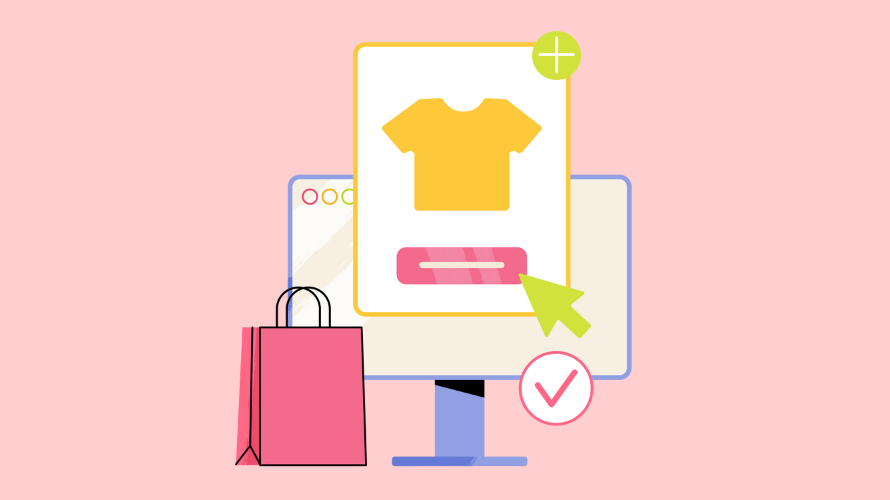
Ever felt lost trying to locate your Shopify product ID? Don’t worry – you’re not alone. In this post we’ll show you how to find your Shopify product ID.
Before we jump into the “how,” let’s quickly touch on the “why.” Product IDs are unique identifiers for each item in your store. They’re important for:
Effective inventory management hinges on the precision that product IDs provide. With these unique identifiers, you can track stock levels with pinpoint accuracy, preventing overselling and stockouts.
They enable automated reordering systems so that you’re always stocked with popular items. For businesses with multiple warehouses, product IDs form the backbone of organized storage systems, making item location and fulfillment way easier.
Product IDs are the secret sauce for creating dynamic, engaging collections in your Shopify store. They let you set up rule-based collections that automatically update, perfect for seasonal promotions or special sales.
Want to boost sales through cross-selling? Use product IDs to group complementary items effortlessly. This flexibility ensures your store always showcases the right products to the right customers at the right time.
In the world of e-commerce, integration is key, and product IDs are the universal language that makes it possible. They ensure smooth data flow between Shopify and various third-party apps, unlocking advanced features like detailed analytics and powerful marketing tools.
For store owners working with developers on custom solutions, product IDs are the building blocks that make tailored functionality possible, helping your store stand out in a crowded market.
When issues arise, product IDs become your best friend in problem-solving. They let you quickly isolate and address problems with specific items, streamlining your troubleshooting process.
Customer service becomes more efficient as staff can rapidly look up product details using IDs. When you need to escalate issues to Shopify support, having the product ID at hand helps them pinpoint and resolve technical problems faster, minimizing downtime and frustration.
Product IDs play a surprising role in your store’s SEO and marketing efforts. Some savvy store owners incorporate them into URL structures, potentially boosting search engine performance. In the realm of digital advertising, product IDs are invaluable for tracking campaign performance at the item level.
They also ensure accuracy when submitting product data to shopping platforms and ad networks, helping you maintain a consistent and attractive presence across all your marketing channels.
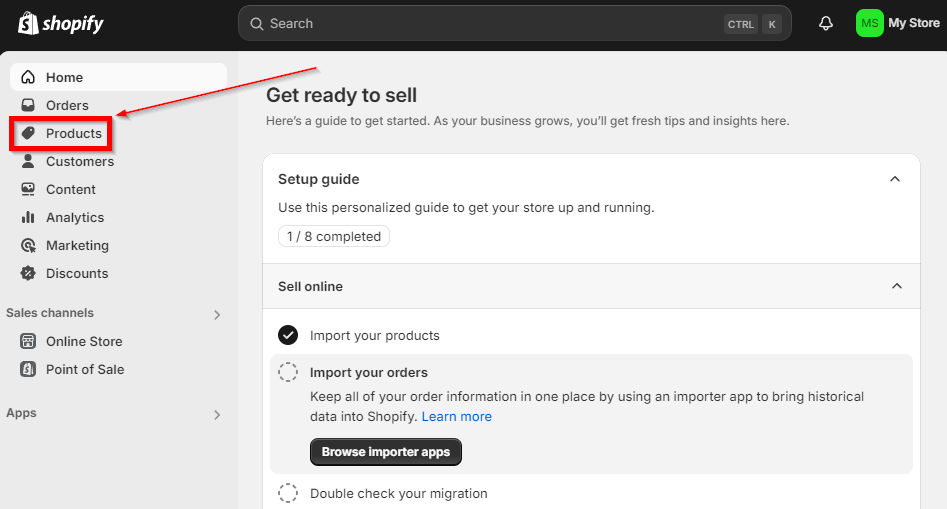
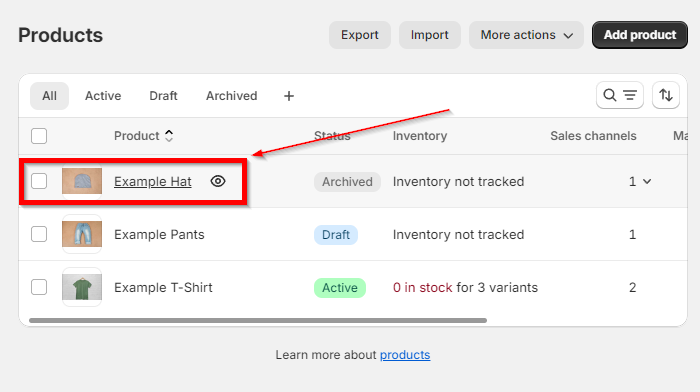
For a more technical approach, you can access the product data in JSON format:
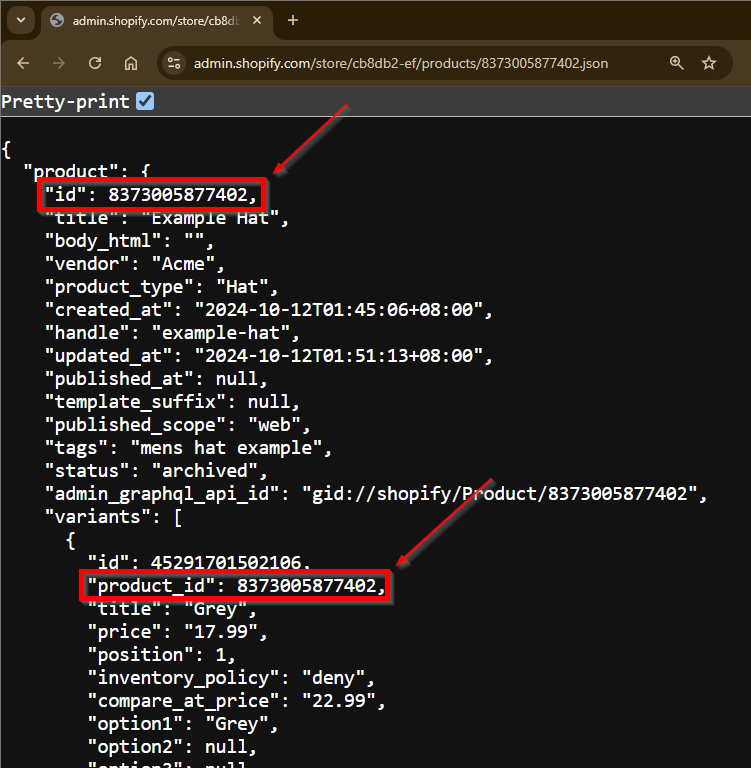
Even with the methods outlined above, you might occasionally encounter difficulties finding your product ID. Don’t worry – most issues have straightforward solutions. Let’s explore some common problems and their resolutions:
Finding your Shopify product ID doesn’t have to be hard. With the methods we’ve outlined – from using the admin panel to leveraging the bulk editor – you’re now equipped to quickly locate any product ID in your store.
Ready to take your Shopify store to the next level? Discover how Simple Affiliate can help you boost sales and grow your business. Our easy-to-use affiliate marketing platform integrates seamlessly with Shopify, allowing you to leverage product IDs for targeted campaigns and detailed performance tracking.