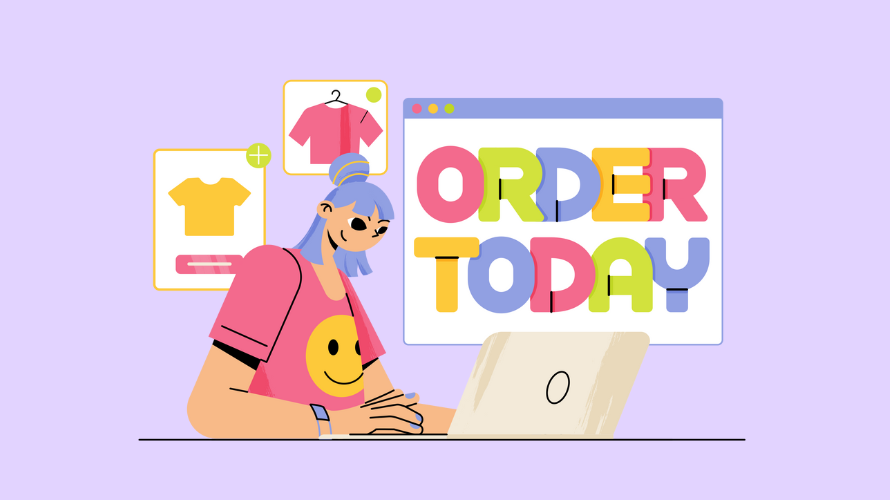
Migrating your online store from Squarespace to Shopify is a strategic decision many e-commerce businesses consider as they grow. While Squarespace gives you a user-friendly platform for smaller operations, Shopify has some advanced features that can be a better fit for your business if you’re growing quickly (or have imminent plans to).
This guide will give you a step-by-step process for transitioning your store, covering the important stuff like data migration, choosing a theme, and post-launch optimization so that you have a smooth transfer of your e-commerce operations.
Before we dive into the transfer process, let’s discuss why you might want to make the switch:
Advanced E-commerce Features: Shopify has a bunch of really good inventory management, multi-channel selling, and reporting tools.
Transferring your online store from Squarespace to Shopify is a big step that requires careful planning. Let’s break down the key factors you’ll need to consider as you prepare for this transition.
While Shopify is user-friendly, there will still be a learning curve. Expect to spend some time getting familiar with the new admin panel, understanding how to manage your products and orders, and learning how to make design changes in the new system.
To Export Products:
Export Orders and Customers:
| Squarespace data type | Shopify data type | Action |
| Product URL | Handle | Change column name to Shopify’s data type. The Handle can contain letters, dashes, and numbers, but no spaces, accents, or other characters, including periods. Handles are used in the URL for each product. |
| Title | Title | No action needed. |
| Default Vendor Name | Vendor | Change column name to Shopify’s data type. |
| Categories | Type | Change column name to Shopify’s data type. |
| Tags | Tags | |
| Option Name 1 | Option1 Name | Change column name to Shopify’s data type. |
| Option Value 1 | Option1 Value | Change column name to Shopify’s data type. |
| Option Name 2 | Option2 Name | Change column name to Shopify’s data type. |
| Option Value 2 | Option2 Value | Change column name to Shopify’s data type. |
| Option Name 3 | Option3 Name | Change column name to Shopify’s data type. |
| Option Value 3 | Option3 Value | Change column name to Shopify’s data type. |
| SKU | Variant SKU | Change column name to Shopify’s data type. |
| Weight | Variant Grams | Convert pounds to grams by multiplying the values by 453.6. Change column name to Shopify’s data type. |
| Price | Variant Price | Change column name to Shopify’s data type. |
| Stock | Variant Inventory Qty | Change column name to Shopify’s data type. Remove any non-numeric characters. |
After successfully moving your store, keep these points in mind:
Your store’s performance data is crucial. Watch your traffic and sales closely in the coming weeks. Compare these numbers to your old Squarespace data. This will help you spot any issues quickly.
Don’t forget to tell the world about your move. Update your social media profiles with your new Shopify store link. Change your email signature too. If you have any offline marketing materials, make sure they show your new web address.
Shopify has built-in backups, but why not go the extra mile? Look into additional backup apps from the Shopify App Store. Set up regular, automated backups for extra peace of mind. It’s always better to be safe than sorry when it comes to your business data.
During the transfer process, you might encounter some challenges. Here are solutions to common problems:
If some products didn’t make the journey:
Broken links can frustrate customers and harm SEO:
Your Shopify store might not look exactly like your Squarespace site at first:
To maintain your search engine rankings:
Transferring from Squarespace to Shopify requires careful planning and execution, but it can be a great move for growing e-commerce businesses. Take your time with each step to ensure a smooth transition. With your store now on Shopify, you’re well-positioned to scale your business and take advantage of advanced e-commerce features. Keep learning and optimizing, and you’ll be set for e-commerce success!
Ready to take your e-commerce game to the next level? While you’re optimizing your new Shopify store, why not supercharge your affiliate marketing efforts too? Whether you’re a seasoned affiliate marketer or just starting out, Simple Affiliate provides all the tools you need to track, manage, and grow your affiliate partnerships.