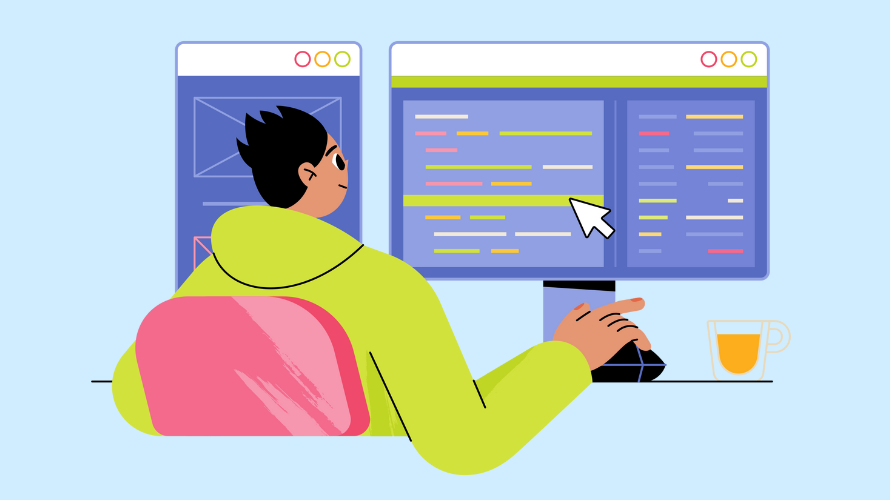
Unleash the full potential of your Shopify store with the power of real-time notifications!
Webhooks are the game-changing tool you need to keep your applications in perfect sync with your store’s activities.
In this guide, we’ll walk you through the process of setting up Shopify webhooks so that you can automate your workflow and be notified of important events right as they happen.
Think of webhooks as instant messengers for your Shopify store. When something important happens – like a new order or a product update – webhooks send a quick heads-up to your application. It’s like having a vigilant assistant who never sleeps.
Shopify webhooks offer a powerful solution for online retailers looking to streamline operations and enhance customer experiences. These automated tools provide real-time data synchronization and trigger instant actions, revolutionizing how businesses manage their online stores.
Shopify webhooks provide instantaneous notifications for all store activities. This feature enables immediate awareness of crucial events such as order placements, customer information updates, and inventory changes. The real-time data flow facilitates swift responses to significant occurrences, enhancing business agility and responsiveness.
Functioning as continuous digital assistants, webhooks initiate automated actions across various applications and systems. This automation creates a highly efficient operational framework that functions seamlessly without constant manual intervention.
For instance, upon receiving a new order, a webhook can simultaneously update inventory management systems, dispatch personalized customer communications, and alert shipping partners.
eCommerce operations typically involve multiple tools for various functions such as accounting, customer relationship management, and marketing. Webhooks serve as the integrative element between Shopify and these external platforms. They allow smooth data transmission across all business tools, fostering a cohesive operational environment where all components function in unison.
By facilitating the flow of real-time data into analytics tools, webhooks ensure that decision-making processes are always informed by the most current information. This constant stream of up-to-date data proves invaluable when adjusting marketing strategies, managing inventory levels, or planning for seasonal trends, allowing for more accurate and timely business decisions.
Begin by logging into your Shopify admin panel. This is the central hub for managing your store’s settings and integrations.
Scroll down the Notifications page until you find the Webhooks section. This area is dedicated to managing your store’s webhook configurations.
Speed is the name of the game when it comes to webhooks. Always aim to respond to webhook requests quickly with a 200 OK status code. Remember, Shopify waits for no one – if you’re too slow, you might miss out on important notifications.
Security should be your top priority. Make sure your server has a valid SSL certificate and it’s configured properly. This keeps your communications secure and your valuable data safe from prying eyes.
As your webhook collection grows, stay organized. Keep your webhooks well-structured and easy to manage. A tidy webhook setup is a happy webhook setup, making your life much easier in the long run.
Don’t set it and forget it. Regularly check on your webhooks to ensure they’re still working and relevant. A little maintenance goes a long way in keeping your systems running smoothly.
Finally, be prepared for the unexpected. Webhooks can sometimes send duplicate events or arrive out of order. Design your system to handle these quirks gracefully, ensuring your operations continue without a hitch.
When implementing Shopify webhooks, you may encounter certain challenges. Here are some common issues and their potential solutions:
Remember, webhook implementation can be complex, and it’s not uncommon to face challenges. Systematic troubleshooting and leveraging available resources can help resolve most issues effectively.
With webhooks at your command, your store is now more connected and responsive than ever. Remember, the more you use webhooks, the more streamlined your operations will become.
Ready to take your Shopify store to the next level? Combine the power of webhooks with an effective affiliate marketing strategy! Try Simple Affiliate – the ultimate solution for managing and tracking your affiliate programs.