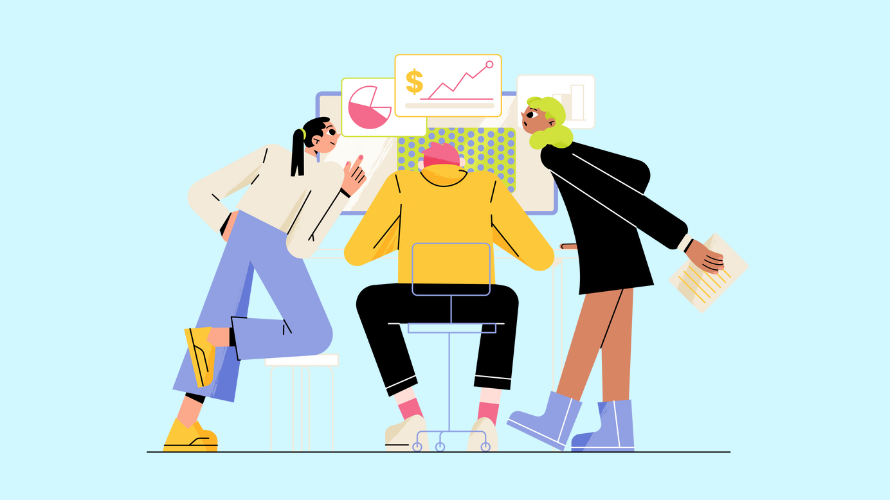
Are you wondering how to change the shipping price on Shopify? You’re not alone. Many store owners find themselves needing to adjust their shipping rates, and thankfully, Shopify makes this process straightforward.
In this guide, we’ll walk you through each step, ensuring you can confidently update your shipping prices and keep your business running smoothly.
Before we talk about how to change the shipping price on Shopify, let’s break down why you might need to make these adjustments.
Shipping prices on Shopify play a crucial role in your store’s operations. You might need to update them due to:
Keeping your shipping rates current is essential for maintaining profitability and customer satisfaction.
Follow these steps carefully to ensure you make the changes correctly.
The first step in changing your Shopify shipping price is navigating to the right place in your admin panel. Here’s how:
Shopify uses shipping profiles to organize rates. Here’s how to select the right one:
Now it’s time to adjust the rates for specific zones. Follow these steps:
This is where you’ll actually change the shipping price on Shopify. Here’s how:
Don’t skip this crucial final step in changing your Shopify shipping price:
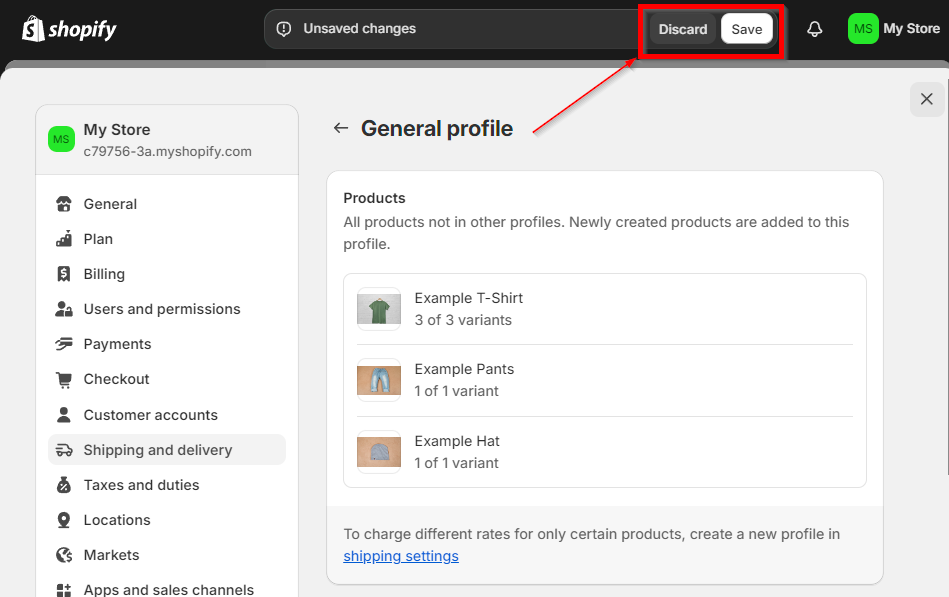
Now that you know how to change the shipping price on Shopify, here are some expert tips to help you manage your rates effectively:
Set a reminder to review your shipping rates quarterly. Shipping costs from carriers can change frequently, and your product mix may evolve over time.
A quarterly review ensures your rates remain competitive and profitable. Use Shopify’s analytics to assess how shipping costs impact your margins.
After making changes, place a test order to verify the new rates. Go through the entire checkout process as a customer would.
This helps you catch any discrepancies between what you’ve set up and what customers actually see. Test with different cart values, weights, and destinations to ensure all scenarios are covered.
Many stores find success with flat-rate shipping for domestic orders. This simplifies the checkout process for customers and can lead to higher conversion rates.
Calculate your average shipping cost and set a flat rate slightly above this to ensure profitability across most orders.
Even after learning how to change the shipping price on Shopify, you might encounter some issues. Here are quick fixes for common problems:
Changing shipping prices on Shopify is an essential skill for any e-commerce store owner. By following this guide on how to change the shipping price on Shopify, you’ll be able to keep your rates up-to-date and your business competitive.
Remember, practice makes perfect – don’t be afraid to revisit and refine your shipping strategy regularly.
Oh, and by the way. You need to get the word out about your products so that you can put this knowledge about order fulfillment and unfulfillment to use 🙂 One of the best ways to do this is through affiliate marketing. If you’re looking for a solid way to manage affiliates for your Shopify store then you ought to check out Simple Affiliate.