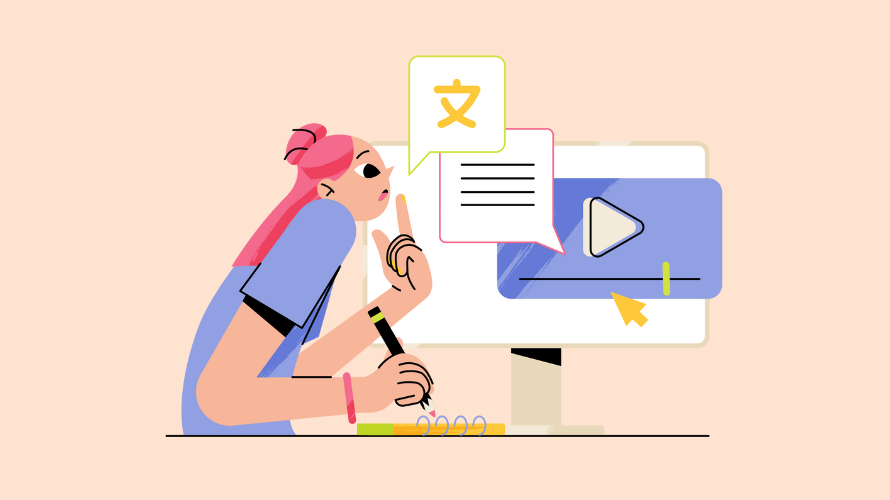
Are you tired of using the same old fonts on your Shopify store? Good news! You can add custom fonts to make your store stand out.
This guide will walk you through how to do this. Don’t worry if you’re not super technical or anything like that – we’ll keep things simple and easy to implement, so you won’t have to waste too much time.
Before we dive in, let’s talk about why custom fonts matter:
To add a custom font to your Shopify store, you’ll need:
Don’t worry if you’re not sure about that last part. We’ll guide you through it!
Now, let’s go through the process of adding your custom font to Shopify.
First, you need to have your font file ready. It should be in a web-friendly format like .woff or .woff2.
WOFF stands for “Web Open Font Format” WOFF2 is the second version of WOFF. These are special types of font files designed specifically for use on websites
If you bought the font, you should have these files. If not, you might need to convert your font file using an online tool like FontSquirrel.
Now, let’s get that font into your Shopify store:
Now that your font is uploaded, you need to tell your store to use it:
```css
@font-face {
font-family: 'Your Font Name';
src: url('{{ "your-font-file.woff2" | asset_url }}') format('woff2'),
url('{{ "your-font-file.woff" | asset_url }}') format('woff');
font-weight: normal;
font-style: normal;
}
```Now you can use your new font in your CSS. For example, to use it for all your headings, add this:
```css
h1, h2, h3, h4, h5, h6 {
font-family: 'Your Font Name', sans-serif;
}
```
Replace ‘Your Font Name’ with the name you used in Step 3.
After you’ve added your font, it’s important to check that it’s working:
If you don’t see your new font, try clearing your browser cache and reloading the page.
Having problems? Here are some common issues:
Adding a custom font to your Shopify store can really make it stand out. It might seem tricky at first, but once you’ve done it once, it gets easier. Remember, if you run into any problems, Shopify has a great support team that can help.
Now go ahead and give your store that unique look with your new custom font!
Oh, and by the way. You need to get the word out about your products so that you can put this knowledge about order fulfillment and unfulfillment to use 🙂 One of the best ways to do this is through affiliate marketing. If you’re looking for a solid way to manage affiliates for your Shopify store then you ought to check out Simple Affiliate.