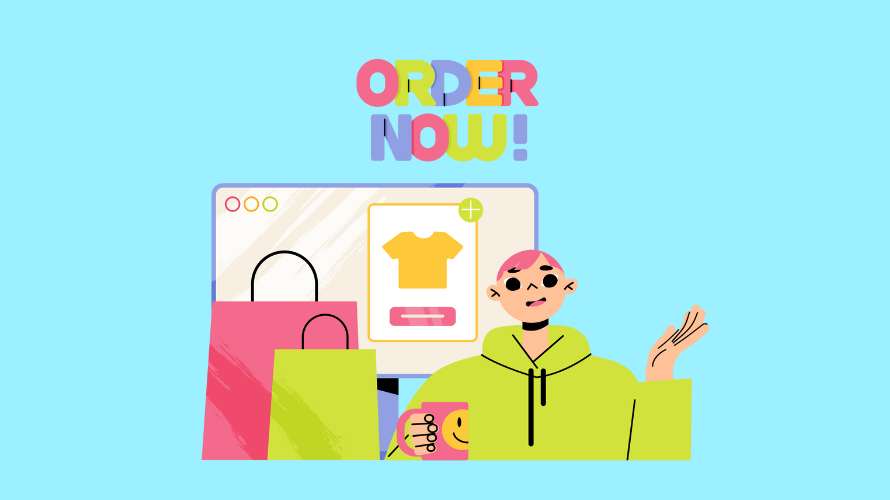
Running an online store can be tricky. Sometimes, you might need to undo an order you’ve already processed. This is called “unfulfilling” an order. Don’t worry – it’s not as hard as it sounds! This guide will walk you through the process step by step.
Before we dive in, let’s talk about what “unfulfilling” means. When you fulfill an order, you’re telling Shopify that you’ve prepared the items and you’re ready to ship them to the customer.
Unfulfilling an order is the exact opposite. It means you’re reversing that process. This might happen if you made a mistake or if the customer changed their mind before you shipped out the item to them.
You might need to unfulfill an order for a few reasons:
It’s important to keep in mind that you can only unfulfill orders that haven’t shipped yet. If the order is already on its way, you’ll need to handle it as a return or as an exchange.
Now let’s go through the process of unfulfilling an order on Shopify.
1. Log into the Shopify Admin Dashboard
Begin by accessing your Shopify store’s Admin Dashboard. This is where you will manage all order-related tasks.
2. Go to the Orders Section
Once logged in, locate and click on the “Orders” section from the main menu. This section contains a list of all your orders.
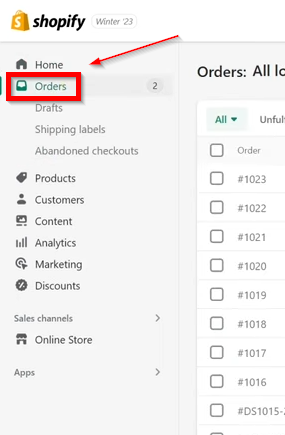
3. Identify the Order to Unfulfill
Browse through the list of orders to find the specific order you wish to unfulfill. Look for orders that are currently marked as fulfilled or those that need modifications.
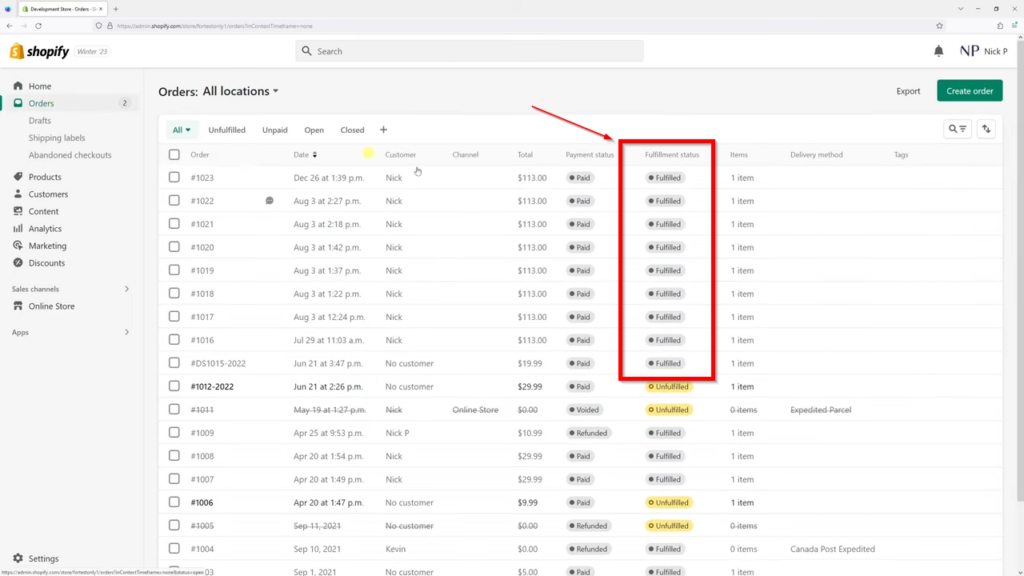
4. Process the Unfulfillment
Click on the desired order to view its details. Look for an option labeled “More Actions” or similar, and select “Cancel Fulfillment.” Follow any on-screen prompts to complete the unfulfillment process.
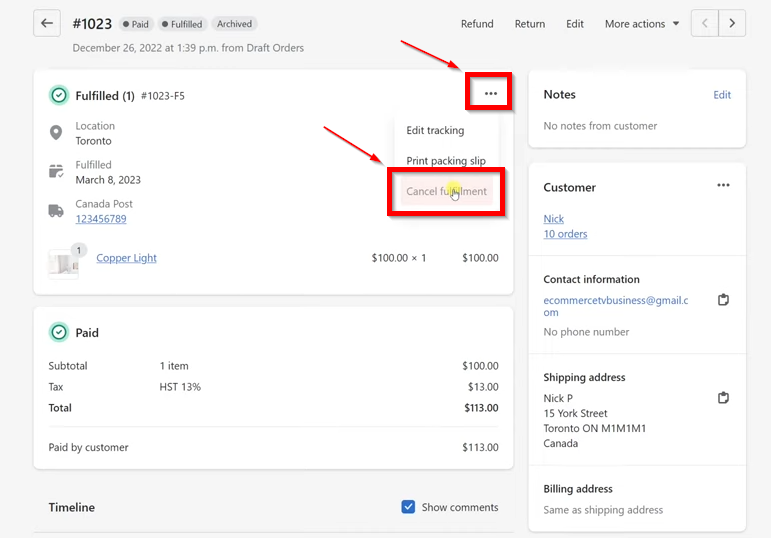
After you unfulfill an order, a few things will happen:
Unfulfilling an order on Shopify isn’t too complicated once you know the steps. Just remember to double-check everything before you make changes. It’s always better to be careful when dealing with customer orders.
If you run into any problems or have questions, don’t be afraid to reach out to Shopify’s support team. They’re there to help you manage your store and keep your customers happy.
Happy selling!
Oh, and by the way. You need to get the word out about your products so that you can put this knowledge about order fulfillment and unfulfillment to use 🙂 One of the best ways to do this is through affiliate marketing. If you’re looking for a solid way to manage affiliates for your Shopify store then you ought to check out Simple Affiliate.